Here’s a rephrased version of your text:
DKIM and SPF are both free email authentication methods available to your organization. Implementing these technologies can greatly enhance the cybersecurity of your company and its domains.
What is DKIM?
DomainKeys Identified Mail (DKIM) is a technical standard designed to help email senders and recipients protect against spam, spoofing, and phishing. DKIM serves as a gatekeeper by verifying the authenticity of email messages.
Each email is signed with a private key, which is then verified by the recipient’s email server or Internet Service Provider (ISP) using a public key stored in the Domain Name System (DNS). The DNS, which translates domain names into IP addresses, ensures that the email message remains unaltered during transit.
What is SPF?
Sender Policy Framework (SPF) is another widely used email authentication method focused on email delivery and security. SPF allows domain owners to prevent spoofing by specifying which IP addresses are authorized to send emails on behalf of their domain. If an email is sent from a server with an unauthorized IP address, SPF authentication will fail, blocking the email from being delivered.
How to set up DKIM in DirectAdmin?
To set up DKIM in DirectAdmin we will have to log on to the SSH shell of the server, or use the Video Display to execute the steps below:
1. Log on to the DirectAdmin panel with your user account and go to the E-Mail Manager section and click on E-Mail Accounts:
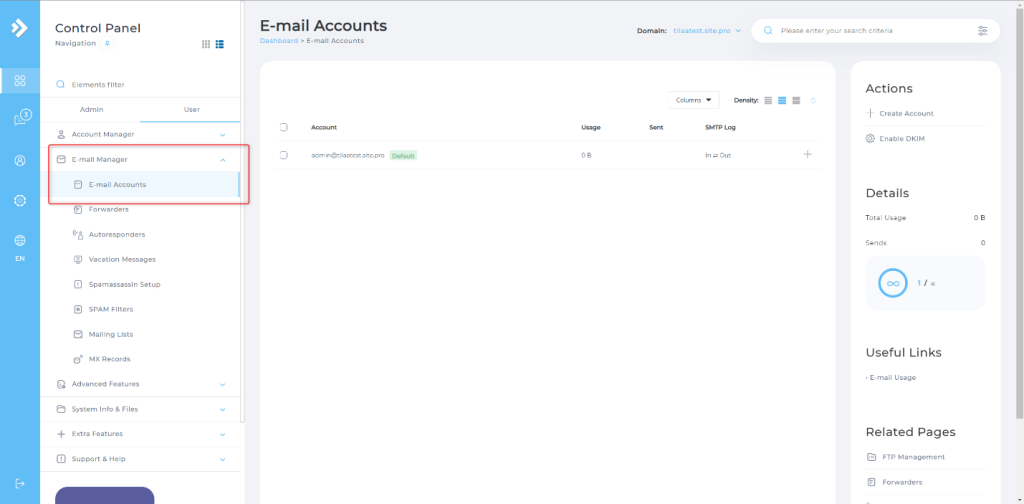
2. In the upper-right corner of this window, click “Enable DKIM”:
6. DKIM will be activated, and a success message will appear:
7. Click on “DNS Management” in the “Account Manager” section.
8. In the list of DNS entries look for the newly made record, which will be named like:
[domain]._domain key and have a value that starts with: “v=DKIM1;k=rsa”
Set up SPF in DirectAdmin
While we are in the DNS management for confirming that DKIM has been correctly set up, we can also add a new TXT record that will enforce an SPF-policy. To do so follow the steps below:
1. Select “Add Record”
2. In the name field, type your domain-name followed by a trailing period (.)
3. Set the record type to TXT.
4. As the value, you can use the following example:
v=spf1 mx a -all
A good resource to help you set the SPF record to your specific wishes can be found at MxToolbox
