MS forces the Windows server edition to shut down automatically after a certain period. This is to force users to buy the server edition however there is no warning or intimation of any kind which creates confusion among users. To stop this automatic shutdown of the Windows server follow the steps below:
- Go to the Windows taskbar and type services.msc in the search box or run box from the start menu.
- Search for Windows License Manager Service and disable it.
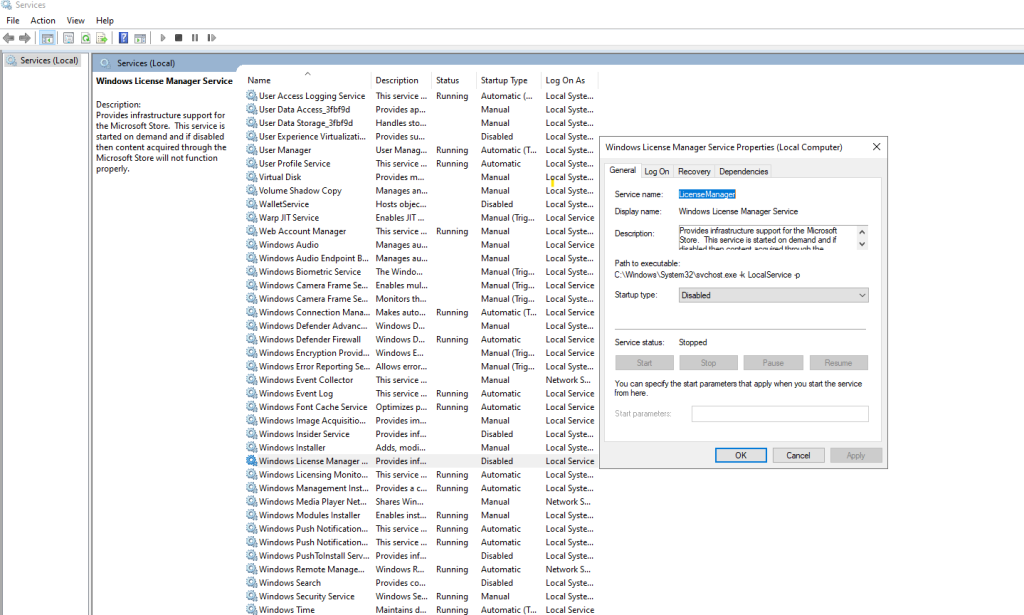
If you are unable to edit or see this option then you can following the steps below to have proper administrator rights.
- Download PsExec from the Microsoft site.
- Extract the PsExec files to a folder.
- Open an elevated Command Prompt.
- CD to the PsExec folder.
- Run “psexec -i -s cmd.exe”
This will open a new command prompt with SYSTEM privileges.
- Type “services.msc” to open the services manager.
- Locate the Windows License Monitoring Service.
- Right-click and select Properties.
- Change the Startup Type to Disabled.
- Click OK and restart the server.
