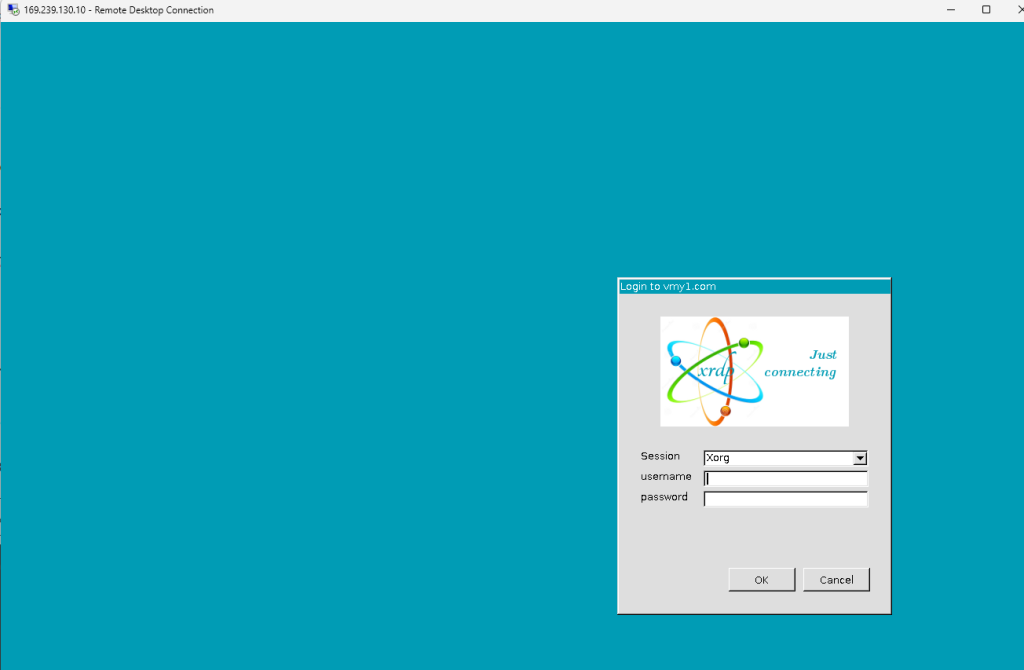Using a graphical interface can make managing a remote server or virtual machine easier. You can access an Ubuntu server’s desktop with RDP from your local computer. This guide explains how to set up RDP on Ubuntu 24.04, including installing a desktop environment, setting up XRDP, and configuring the connection.
Get Ready
- A remote Ubuntu 24.x server or VM
- A valid IP address for remote access
- Basic knowledge of Linux commands
- A configured SSH client to access the server initially
Step 1: Update Your System
First, update your system’s package list and upgrade any outdated packages to ensure a smooth installation of the desktop environment and XRDP. Use the following command:
sudo apt update && sudo apt upgrade -y
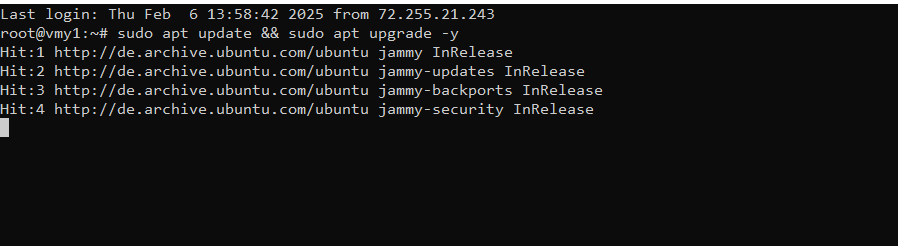
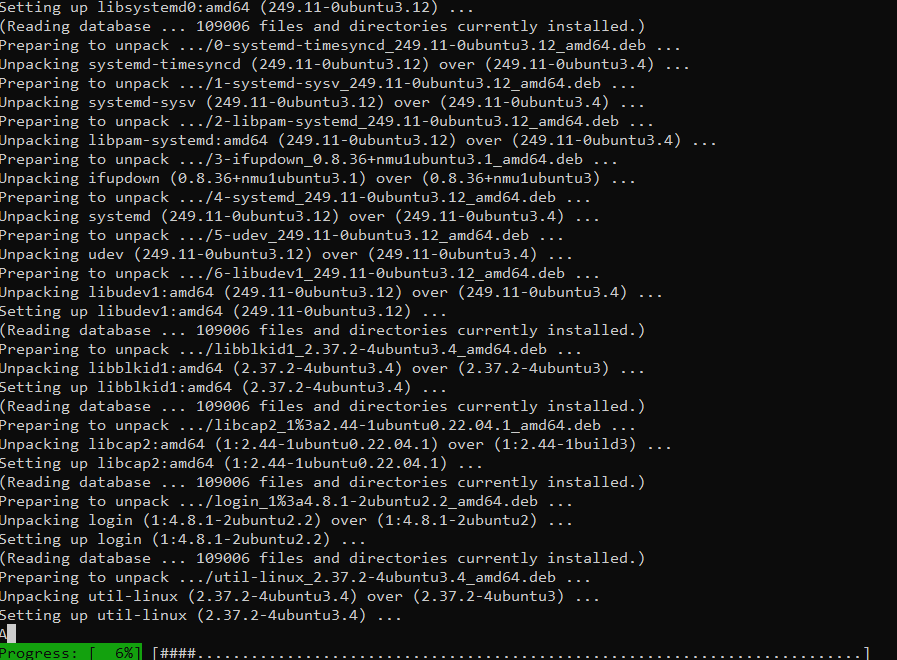
2. Install a Desktop Environment
Choose and install a desktop environment. Below are commands to install GNOME, KDE Plasma, and Xfce. GNOME is recommended for most use cases, while Xfce is ideal if you’re prioritizing performance.
- GNOME (recommended):
sudo apt install ubuntu-gnome-desktop -y- KDE Plasma:
sudo apt install kde-plasma-desktop -y- Xfce (lightweight option):
sudo apt install xfce4 xfce4-goodies -y
3. Install and Configure XRDP
Install XRDP to allow remote connections via the RDP protocol
sudo apt install xrdp -y
Add XRDP User to ssl-cert Group: This is necessary for secure connections.
sudo adduser xrdp ssl-cert
4. Configure the Firewall
Ensure that your server’s firewall allows traffic on port 3389, which XRDP uses.
sudo ufw allow 3389/tcp
sudo ufw reload
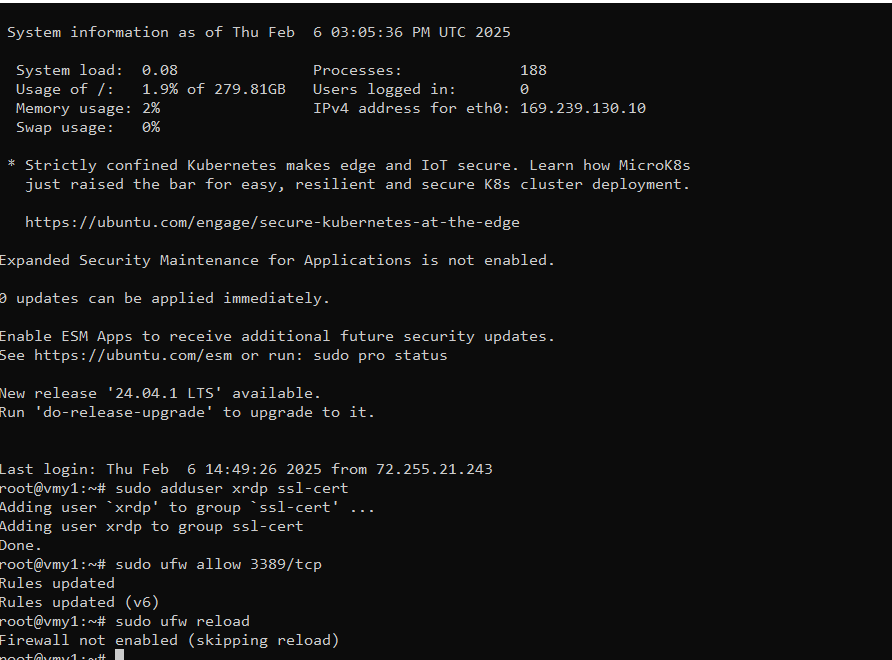
Finally you can see the screen of your server using Remote Desktop App from windows